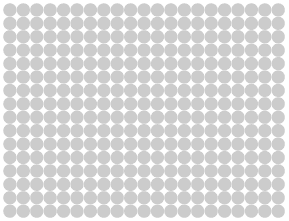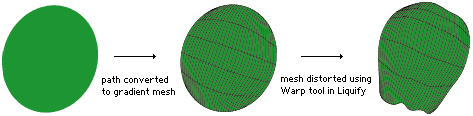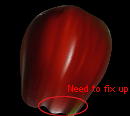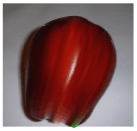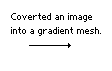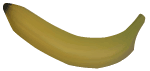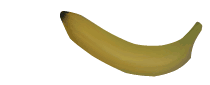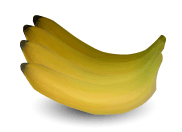Vector
Studio 2.0 : Retouch Brush Tools

(1) Color Brush (2) Brighten Brush (3) Darken Brush (4) Saturate Brush (5) Clone
Brush Tools
Retouch Brushes bring a new and powerful interaction to color editing
in Illustrator. With this tool, you can create both artistically expressive
and photo-realistic designs never before possible in a computer drawing
system!
The Retouch
Brushes plug-in is designed to work on many objects at the same time. The tools
operate like paintbrushes: while the cursor moves over an area of the
document, the brush affects any objects in its path. Retouch Brushes works with
paths, compounds, and gradient meshes. It is particularly
effective at colorizing substantial collections of strokes, and, in concert
with Illustrator's gradient mesh tool, producing convincing airbrush effects.
This following
animation shows a grid of circles colored by the Color Brush tool. To make the
tool interactive and intuitive, cues are displayed in the form of small
preview squares that show up as the brush drags over the paths.
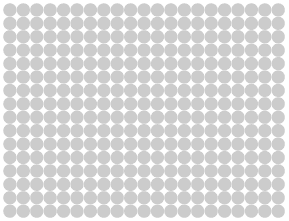
Retouch
Brushes works wonders when you use it on gradient meshes as in this apple
example. The first step is to create a gradient mesh, as shown below.
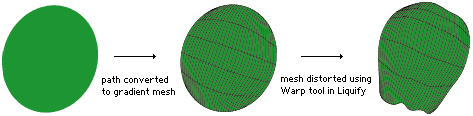
The second step is to use the Clone Brush to color the mesh using an
image as a reference, as shown in animation below.


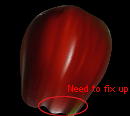
Notice that the bottom portion of the apple has some mesh vertex colors that
are inconsistent with the rest of the illustration. To fix this, we shift the
mesh in order to sample other parts of the image. Before
actually making the fix, the brush size is made small so that gradient mesh
vertices can be painted individually. To complete the job we just drag the brush
over the problem areas, and presto, we get an apple that looks good enough to
eat!
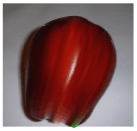

Using Illustrator's built-in gradient mesh vertex editing tools you could create
the above design by selecting each individual vertex and change the colors one
by one. For this apple example, a mesh with a grid of 5 rows and 30 columns,
you would individually need to modify 150 vertices - clearly an almost impossible
task without this tool!
This following
example of a banana is created using the same method described above.

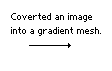
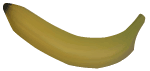
In addition,
you can now modify the mesh using the Brighten and Darken Brush
tools. With few easy strokes, you can create complex gradient meshes!
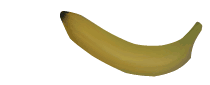
Duplicate, translate, rotate, scale, and go bananas! Afterwards, you can use
the Darken and Lighten tools to add highlights to the front and shadows in the
back.
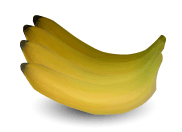
Retouch Brush
Tools is tightly integrated into Illustrator's working environment. As
with all of Vector Studio 2.0 tools, Retouch Brush Tools integrates Smart
Guides and Snap to Grid features, giving you better control and precision
in editing your designs. To make the tools even more useful, all of our tools
come with shortcut keys
so you can spend more time with your design and less time changing controls.
Also all Retouch Brush Tools recognize pressure sensitivity for
that extra control.
For
additional convenience, Retouch Brushes does not require a selection. If there
is no selection on mouse down, all the objects on the current layer are used.
It's a handy feature not only because you don't have to make a selection, but
also because the "blue" selection outlines can distort the perception of colors.
Retouch Brush
Tools is the next step towards a new kind of drawing system that marries the
best of paint and illustration systems, achieving stunning subtlety and detail
while retaining the all important editability of vector graphics!
[
Main ] [ Palette
Shepherd ] [ Direction Handler
] [ Zoom Lens ] [ Sampler
Tools ]
[ Retouch Brushes ] [ Wrinkle Remover
] [ Gradient Factory ] [ Gradient
Texture ]

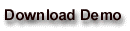

©
2002 Virtual Mirror Corporation. All rights reserved. Virtual Mirror, Vector
Studio, and the Virtual Mirror logo are trademarks of Virtual Mirror Corporation.
All other trademarks or registered trademarks are the property of their respective
owners.